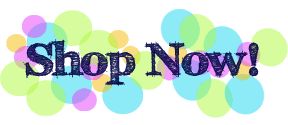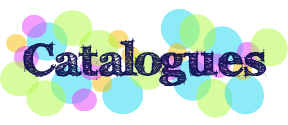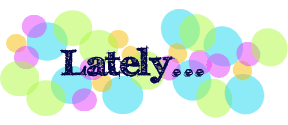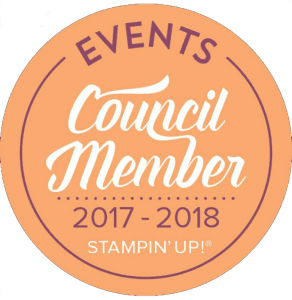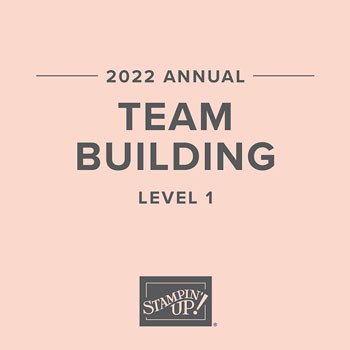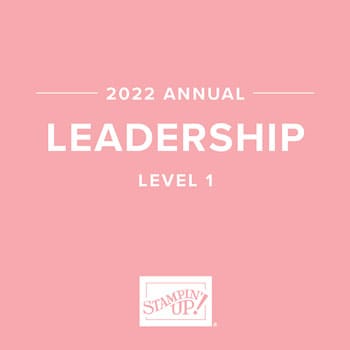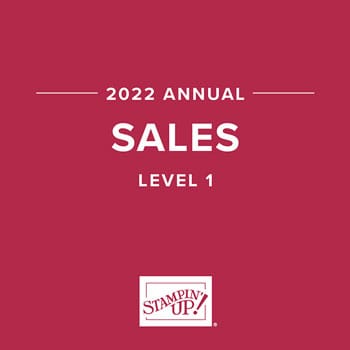| Cute Faces |
|
Digital Stamps
Digital Paper
Digital Accessories & Tools
|
Instructions
- Open My Digital Studio, and select Photo Album from New Project Options. Select 12″ x 12″ Square. Select Create Your Own.
- Name project, and save. Select the Square 09 template.
- Select Background Papers in Design Center. Select Old Olive Large Polka-Dot paper.
- From top left – Squares 1, 3, 4, 5, 7, 10, 11, 12, 13, 15, and 16: Drag and drop photos into squares. Resize all squares to 2# x 2# size (approximately 118 pixels x 118 pixels).
- Delete remaining photo squares.
- Select Punches in Design Center. Select 1.25 Square punch, and apply. Resize square to 2″ x 2″ (approximately 118 pixels x 118 pixels). Copy square, and paste into empty positions.
- Select Paper Fill in Punches Designer Center menu. Fill square 6 using Sunny Day – paper 4 from Sunny Day Designer Kit. Select Schoolbook Serif Alphabet digital stamp set, and apply “M”. Select Change Color in Stamps Design Center menu, and select Whisper White.
- Select Color Fill in Punches Designer Center menu. Fill squares 2, 8, 9, and 14 with Pink Passion and Tempting Turquoise. Reduce color in squares 2 and 8 to 65%.
- Embellish page using images from Hoppy Memories Designer Kit, Hoppy Memories digital stamp set, and Greatest Moments digital stamp set.
- Using Schoolbook Serif Alphabet digital stamp set, create “Cute faces of you” title. Type “So many” using font of your choice.
- Apply Old Olive round button to center of flower.
- Select Punches in Design Center. Select Scallop Edge punch, and apply. Select Color Fill in Punches Designer Center menu, and fill scalloped piece with Whisper White.
- Save project, and Share using desired setting from Share Project drop-down menu.